Archive
List of email accounts with archive
Email account archive settings
Import messages from an email account in the archive
Deactivate / reactivate an account email archive
Delete an account email archive
Archive is a functionality that can be activated for the email accounts of your domain. It allows you to store emails in the cloud and permits to search and export all messages received and sent by each account automatically. The messages are stored for up to a maximum of 10 years with no space limit. To activate an archive, you must have at least one active domain.
Archive is an optional paid service.
List of domains with archive
The list of domains with archive shows which domains added to the MoxiMail systems have a working archive service and the related information. To view the list of archives, click on the name of the entry Archive in the control panel sidebar.
Information available on this list:
- Status;
- Name of the domain holding an active archive;
- Number of email accounts with an active archive.
| Status | Description |
|---|---|
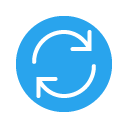 |
Updating |
 |
Active |
 |
Off |
List of email accounts with archive
The list of email accounts with archives shows which email accounts of a domain have a working archive service and the related information. To access the list of email accounts with an active archive, click on the domain name in the list.
- Archive > Domain name
Information available on this list:
- Status;
- Account email address with archive;
- Number of years of storage;
- Number of active delegates.
| Status | Description |
|---|---|
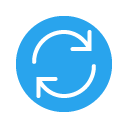 |
Updating |
 |
Active |
 |
Off |
Add archive to a domain
To add the archive service to a domain, click on Archive in the control panel sidebar, then click on the + Archive button and complete the activation procedure steps. Once the procedure is completed, the archive will be active on the email accounts of the domain you selected and all new messages received and sent by these accounts will be automatically archived.
- Archive > Archive
Step 1 - New archive
Choose the email account(s) to activate the archive.
The number of email accounts that can have an active archive may vary according to the limits set.
Step 2 - New archive summary
To complete the procedure, click on the Activate button. Once the creation procedure has been completed, the email accounts with archive will be visible in your email account list.
The additional cost of accounts that can have an active archive will be calculated based on the billing method chosen for your account.
Domain archive settings
To change the setting of an archive that you want to modify, click on the domain name where the archive is situated. Select the item Settings from the tabs.
- Archive > Domain name > Settings
Storage
Choose the default retention period for messages received and sent by domain accounts.
The storage duration is calculated starting from the date of reception / mailing of each single message. Messages sent or received on a date that exceeds the chosen storage period will be automatically deleted from the archive.
New accounts
Set up automatic archive activation for new email accounts that might be added to the domain.
Email account archive settings
To change the settings of an archive, click on the name of the email account that has an active archive and select the item Settings from the tabs.
- Archive > Domain name > Account email name > Settings
Storage
Choose the default retention period for messages received and sent by domain accounts.
The storage duration is calculated starting from the date of reception / mailing of each single message. Messages whose date exceeds the chosen storage period will be automatically deleted from the archive.
Import messages from an email account in the archive
To import the messages in an email account with active archive, click on the name of the email account in the list, select Details from the tabs and click on Start import.
- Archive > Domain name > Account email name > Details > Start import
The Import function enables to add all old messages currently in an email account to an archive, where they will be listed as 'received' and 'sent' and ordered yearly. The import function shows messages back in time for as many years as set for the specific account archive.
You can only import messages from an email account configured with the IMAP protocol.
- Click on the Start Import button,
- Select the folders in the email account and choose where to store the messages they contain.
| Received | The contents of the folder are stored in the "messages received" folder |
| Sent | The contents of the folder are stored in "messages sent" |
| Ignore | The contents of the folders are not archived |
Deactivate / reactivate a domain archive
To deactivate the archive on a domain, click on the button More ![]() in the domain list, in correspondence with the domain you want to deactivate and select the item Disable of the menu.
in the domain list, in correspondence with the domain you want to deactivate and select the item Disable of the menu.
- Archive > Domain name > Other
 > Disable
> Disable
By deactivating the archive, all the messages received and sent will continue to be archived, but it will not be possible to access them.
To reactivate the archive of a domain, go to the list of domains and click on the button Reactivate in the menu.
- Archive > Domain name > Other
 > Reactivate
> Reactivate
When reactivating the archive, all the messages received and sent will continue to be archived and can be accessed anytime in the future.
Delete a domain archive
To delete the active archive on a domain, go to the list of domains and click on the More button ![]() in correspondence with the domain you want to delete. Then, select Delete from the menu, confirming the operation by clicking on the Delete button within the modal.
in correspondence with the domain you want to delete. Then, select Delete from the menu, confirming the operation by clicking on the Delete button within the modal.
- Archive > Domain name > Other
 > Delete
> Delete
By deleting the archive, the archived emails of the domain accounts will be permanently deleted.
The deletion of a domain archive is irreversible.
Delete an account email archive
To delete an email account's active archive, go to the list of email accounts and click on the More button ![]() in correspondence with the email account you want to delete. Then, click on the delete item from menu, confirming the operation by clicking on the Delete button within the modal.
in correspondence with the email account you want to delete. Then, click on the delete item from menu, confirming the operation by clicking on the Delete button within the modal.
- Archive > Domain name > Account email name > Other
 > Delete
> Delete
By deleting the archive, the archived messages of its related account will be permanently deleted.
The deletion of a domain archive is irreversible.